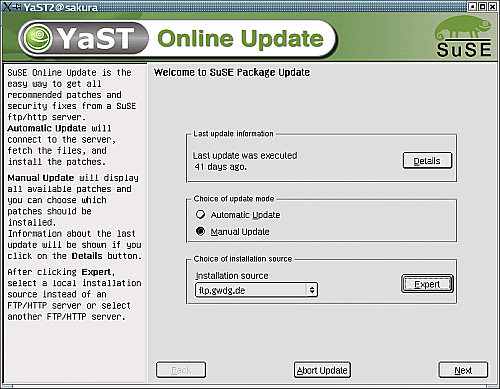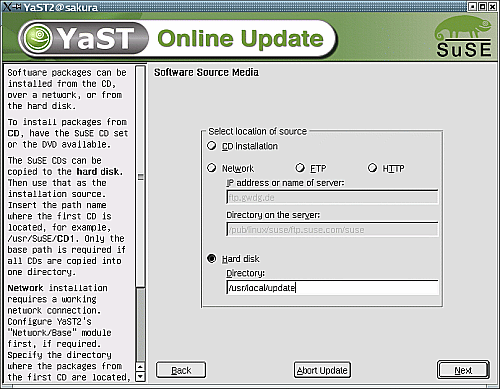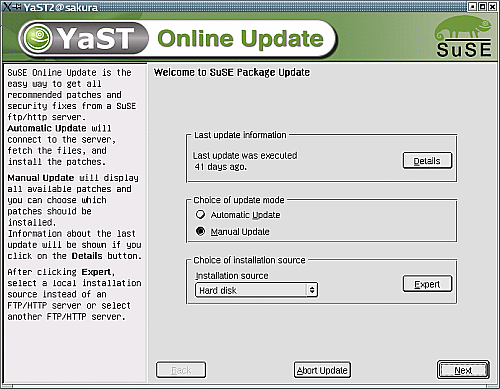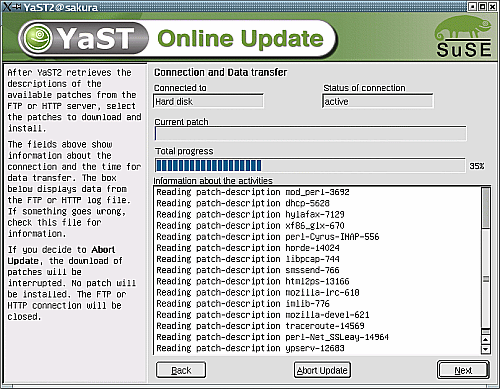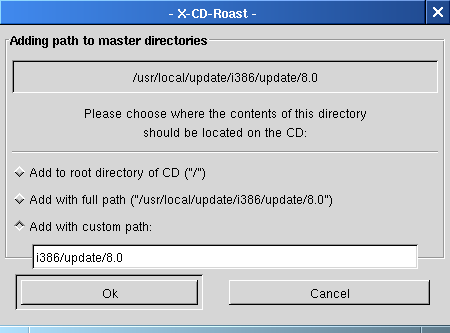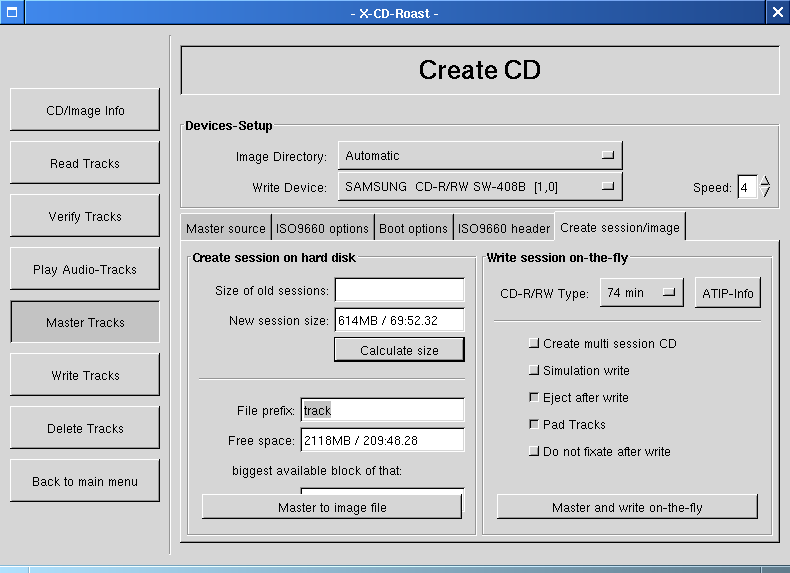How to do local YaST2 Online UpdateThis article aims to outline the procedure, if you want to update your SuSE Linux via YOU locally
There is also the possibilty to create CD with the patches on a CD ROM. Once you have created such a CD, start YaST2 Control Center and choose The patch structure and the directories where the patches are located should be exactly the same as on the ftp server. The path on CD ROM must start with the {ARCHITECTURE} directory, e.g. the path on ftp server is:
/pub/suse/{ARCHITECTURE}/update/{SuSE-Version}/patches/*
the directory structure on the CD ROM is:
{ARCHITECTURE}/update/{SuSE-Version}/patches/*
So to make a Patch CD the important point is use of graft-points option of mkisofs for example -graft-points i386/update/8.2=/usr/local/update/i386/update/8.2 This way you can use the CD as a patch CD and YaST2 will happly accept it.
| |